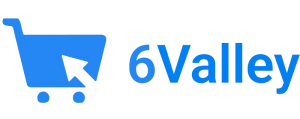After downloading the code from CodeCanyon, upload the Admin New install zip file in your directory and extract the zip file. 6valley admin panel can be installed on a domain: For Example, yourdomain.com.
INFO
You must set up the script on your primary website domain. For instance, if your domain is yourdomain.com, the script should be installed there to enable visitors to access the website by entering example.com in their browser. Furthermore, appending ‘/login/admin’ to the domain allows you to reach the admin panel, effectively leading to yourdomain.com/login/admin.
6valley requires an SSL certificate to be installed on your domain to work with all the services. A FREE SSL certificate can be easily installed on your domain using sslforfree.com
Let’s start the installation-
- First, hit your site URL, and it will automatically take you to the installation. Click ‘Get Started’ to start.
- Step 1: All the required extensions and permissions must be enabled. Check the required information if everything is OK, then click on Process Next.
- Step 2: Provide your CodeCanyon username and purchase code and Continue.
If you find the following page, you must activate your domain. Now fill up the information and proceed
- Step 3: Now you need to set the Database host, Database name, Database username & password and click Continue. If the database is in your server, then the host is localhost.
- Step 4: Now, you need to import the SQL file. For this, just press Click Here to import the database.
- If you find the following page, that means your database is not clean. Click ‘Force Import Database’ to import the database, which will clear your database first, then import the application’s database.
- Step 5: Now fill up the information and click Complete Installation
Congratulations! Your software is ready to run. Click on the Admin Panel or view the Landing Page.