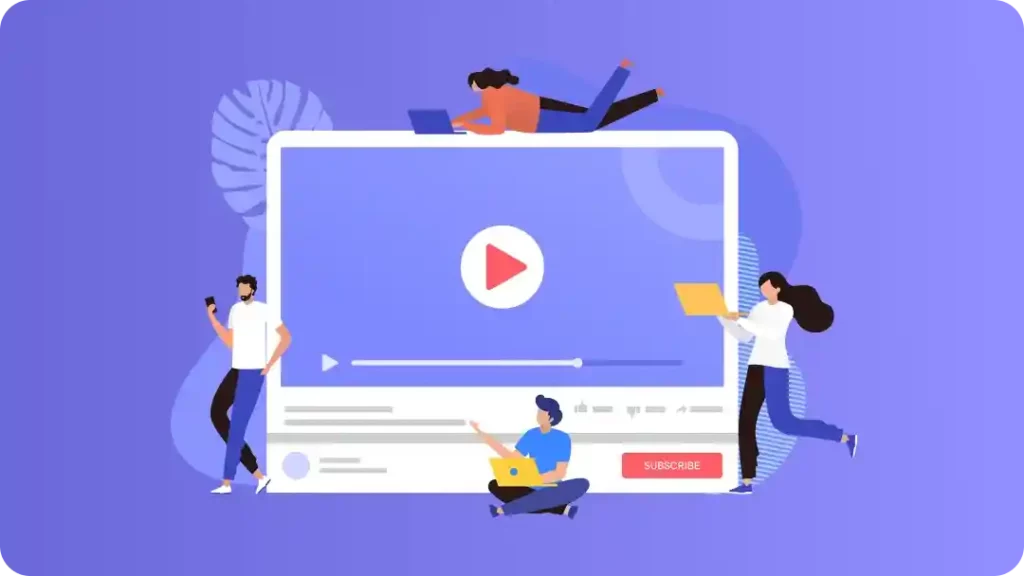Grow your business in a 360-degree method with 6Valley’s solutions that gives you a centralized power to control your business
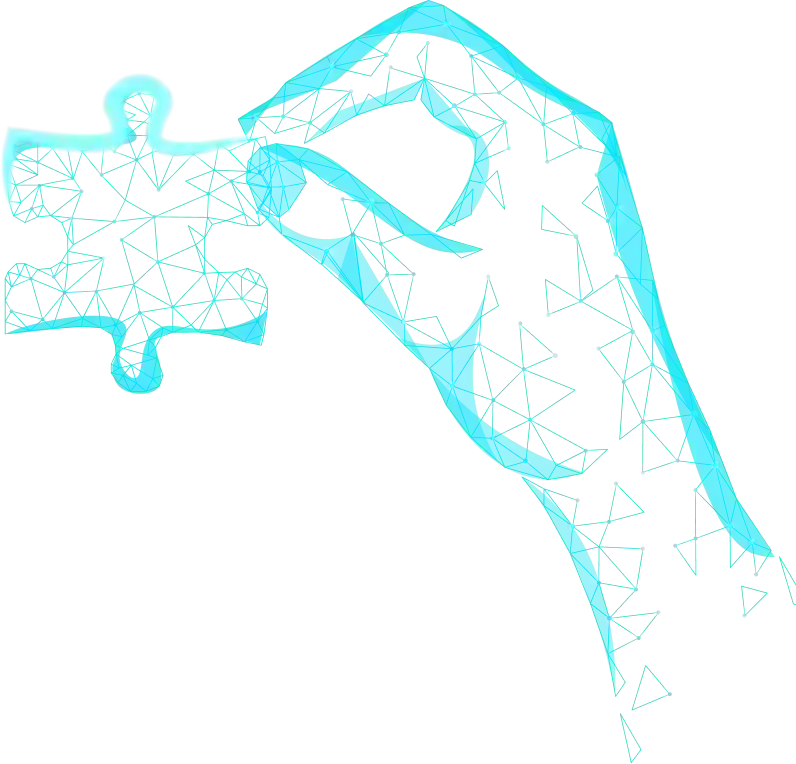
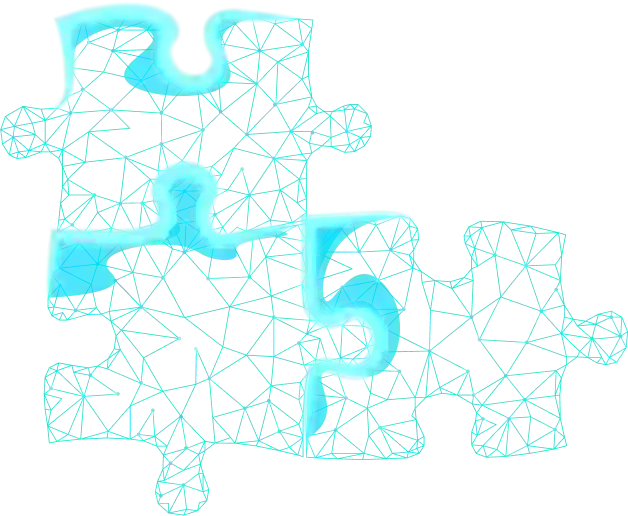
Explore the solution-wise dynamic features of 6Valley and learn how you can manage & operate your eCommerce business seamlessly.
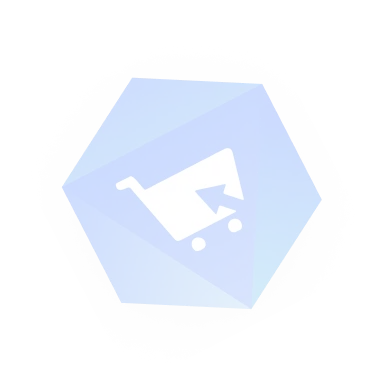
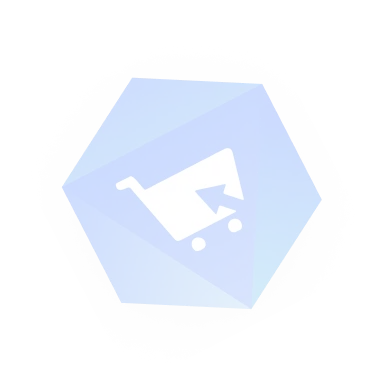

In 6Valley, admin can set up multiple languages. They can select a country code and add a name to it. They can also toggle language status on/off and set a default language from the list.

Admin can set a default currency for the entire system. Additionally, admin can change any existing currency status and edit or delete those so customers can easily proceed to checkout.

6Valley has multiple themes and from there, the admin can choose one that suits their business. They can change to any available theme or add a new theme to their system from the theme section.

Admin can add new addons to the 6Valley system from the “System Addon” section. For example, they can add more payment & SMS gateways from this section with 6amTech Payment & SMS Gateway Addon.

The admin can update or fix the system with the maintenance mode button. While this happens, regular users can't use any apps or websites, but admin and sellers can access their panels.

Admin of 6Valley can choose what type of business they want. As 6valley supports both single and multi vendor business models, they can choose one that matches their business plans.

The in-house shop will be temporarily closed when the admin clicks on the 'Temporary Close' button. This means customers can't place orders or buy anything from the shop during this time.

In 6Valley admin panel, admin can enable the digital products for all sellers from the admin panel if they want to sell digital items, such as licenses, software, subscriptions, etc., on their platform.

Admin can set the order settings from the admin panel according to their choice. These include order delivery verification, free delivery, guest checkout, refund minimum order amount, etc.

In 6Valley, customers can browse products, add those to their cart and complete the payment process without creating an account. Admin can turn on/off this feature from the admin panel.

Admin can set a default commission for all sellers from the business setup section in the admin panel. They can also enable or disable seller POS, self-registration, set minimum order amount, etc.

Admin can set product approval for “new products” and “product-wise shipping cost”. When they are enabled, the admin will review new products and product-wise shipping charges from sellers.

Several customer settings, such as wallet, loyalty point & referral earnings, can be managed by admin. They can also manage specific wallets, loyalty points and referral settings from here easily.

To ensure the delivery confirmation, there is a proof of delivery feature. When the admin enables it, deliverymen must provide images after completing the delivery as proof of delivery.

The 6Valley admin can set up shipping responsibility (in-house or seller), choose a shipping method (order-wise, category-wise and product-wise), update category-wise shipping cost, etc.

There are some delivery restriction methods in 6Valley. Admin can choose their preferred “only delivery” location based on countries and areas within those countries using their zip codes.

Multiple payment options, such as COD, Digital Payment, and Offline Payment are available in the 6Valley system. Admin can enable/disable any of these payment methods for checkout.

Admin can enable and set offline payment methods for customers. This feature allows customers to pay and sellers to receive a payment method through external payment methods.

Customers can use their social media accounts besides email or phone to sign in to their 6Valley user ID. These include Google, Facebook, Apple ID, etc., for better user experience.

Admin can configure SMTP mail & Sendgrid mail configuration and various SMS gateways from the 6Valley admin panel. This allows the admin to send important messages and notifications.

Admin can set all the legal pages regarding rules and policies for their business. These pages include privacy, refund, return and cancellation policies along with About Us and FAQ sections.

Admin can add new sellers to the system and see their orders, products, transactions & reviews from the admin panel. They can also set seller-specific commission and GST & enable/disable POS.

Admin can add different withdrawal methods for sellers. Admin can change the active status and edit/delete any method from the withdraw method list in the seller management section.

Admin can create multiple categories based on the products they want to sell on the platform. Admin can set the category’s priority and status, make changes & delete them if needed.

In the product management section of the 6Valley admin panel, the admin can add new products and specify product attributes like type & variations. They can also manage SEO from here.

Admin can approve or deny any new product add request from sellers. They can also review and filter any product updates according to store, brand, category, and subcategories.

The admin of 6Valley can effortlessly add brand-specific products to their business. Admin can also see all brands and change their status, update any brand or even delete them if needed.

When products reach the level where they need to be restocked, admin can simply add quantities to those stocks. However, they can disable the active status of any limited stock products.

Admin can generate barcodes for in-house & seller products. They can add the quantity of barcodes and click on Generate to create them. They can print those barcodes and use them on products.

It’s a unique code that is created to specify each product. Admin can generate these SKUs and use them to identify products quickly and let users to find their exact product using these SKUs.

Admin can add SEO meta tags and product descriptions to make them more visible to customers. When customers share products on any social platform, they can see the product open graph from there.

Admin can add new promotional banners for products & categories while managing existing ones. Customers are redirected to the relevant product or promotion pages after clicking banners from the website & apps.

In the offers & deals section, the admin can set up coupon type and title, generate coupon code, define coupon’s cost bearer, choose the eligible users, set usage limit, discount type, etc.

Multiple deals are available in the system, such as flash deals, deals of the day, featured deals, etc. Admin can add products to any of these deals and provide special discounts to customers.

The admin of 6Valley can send push notifications to the users (customers, sellers, deliverymen) for distinctive reasons and actions. They can also set up Firebase configuration from admin panel.

Admin can set up announcements that will be displayed above the header section of the user website. They can also change the banner colour, add custom text and change activity status.

In the POS section, the admin can generate orders manually for online and offline selling. Select products from the product section, choose customer, add order details and place or cancel order.

The admin can easily organize and track orders, apply filters by status and access detailed information such as ID and payment method. They also can modify order/payment status and assign deliverymen.

From the order management section of 6Valley admin panel, the admin can see all refund requests received. They can change any refund request’s status from the refund request details.

As there will be tons of orders, the admin of 6Valley can easily filter orders based on their need. They can filter orders from the filtration menu based on order type, store, customer, and date.

When an order is placed, an invoice is generated automatically from the 6Valley system. It also changes based on the order status. Admin can print or download these invoices anytime.

A “show location on map” button is available on the order details page of the 6Valley admin panel. The admin can quickly see where the customers want their orders to be delivered.

Admin can choose the shipping method from any order details page, such as self-delivery or third-party delivery. They can also manually assign a deliveryman to ensure on-time delivery.

In the 6Vallay admin panel, the admin can manage all their deliverymen. They can add new deliverymen for their shops, see the list of all deliverymen, manage withdrawal requests, etc.

The admin can communicate with each of their deliverymen from the admin panel. This feature allows admin to reach out to deliverymen instantly and instruct them or solve any delivery issues.

From the deliveryman management section, the admin can see all withdrawal requests from all their deliverymen. They can review deliveryman’s withdrawal requests and approve or deny them.

In the user management section of the 6Valley admin panel, the admin can view the list of customers, including their details. They can block/unblock users and remove customers from the system.

Admin can view all reviews from the customers in the customer reviews section. They can filter reviews based on products, customers, status and date. They can also disable any customer reviews.

Admin can see all customers’ wallet information from the wallet section of user management. They can also filter wallet transactions, set wallet bonuses and edit, delete or change wallet status.

The admin of 6Valley can see the reports of the loyalty points that customers received over time. They can filter those data using date, type and customers to see the exact data they want.

The admin can add new employees by entering their name, role, phone number, picture, identity & account info. They can also check out the list of employees, edit roles or remove an employee.

Role Setup in 6Valley includes creating role names, handling module permissions and adjusting their status. Admin can also edit or remove employees from the employee role table.

Admin gets an overview of their business from the dynamic dashboard. Here, the admin can see real-time reports for business analytics, admin wallet, earning statistics, top customers, etc.

Admin can see all their sales and transaction reports from the admin panel. These reports include earning reports, inhouse sales reports, seller sales reports and transaction reports.

In the 6Valley admin panel, the admin can see product and order reports. They can see statistical data and filter it based on admin & seller products and time to see any specific report.

From the message section, the admin of 6Valley can communicate with any customer in their system. It helps them instantly resolve any issue that doesn’t require creating a support ticket.
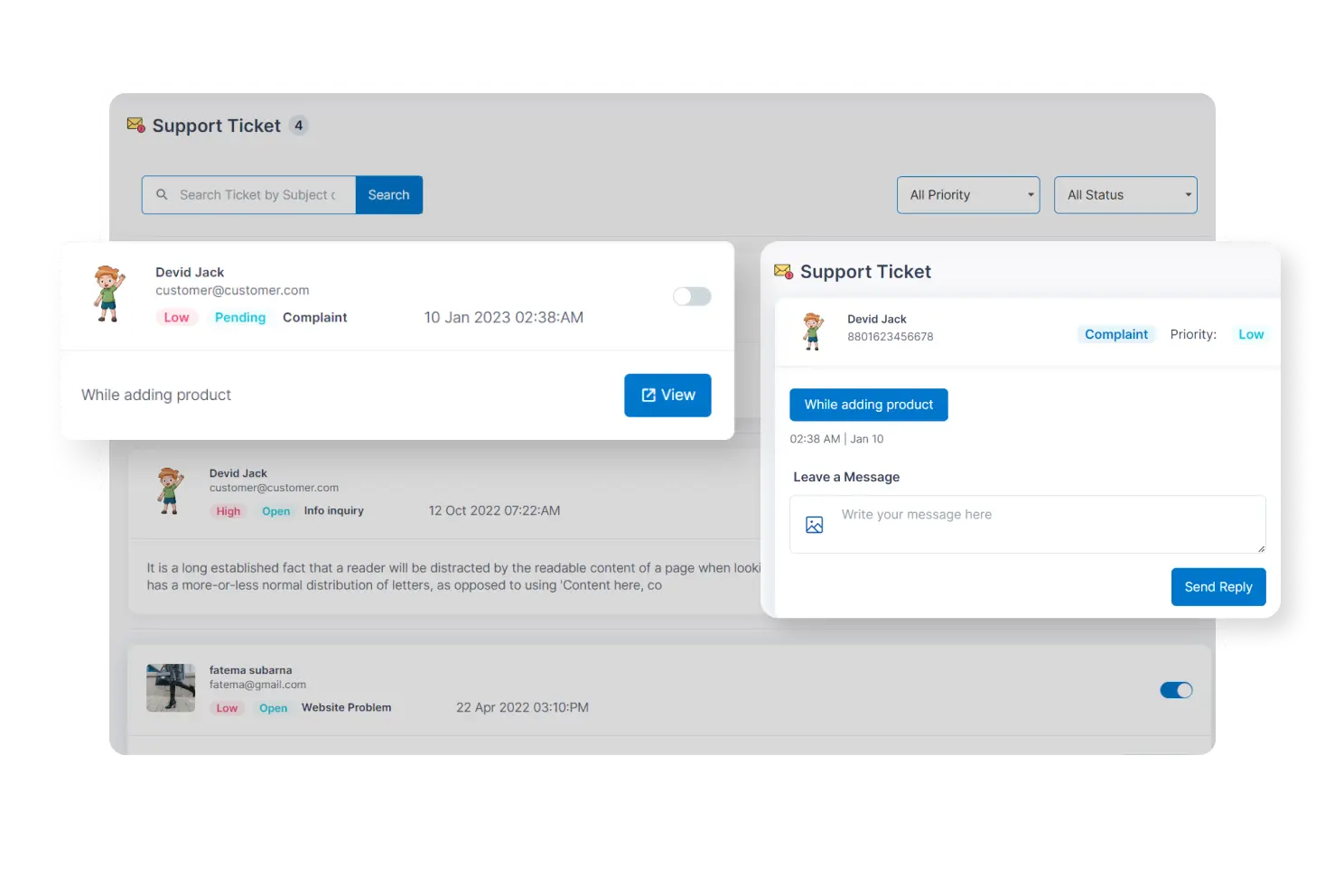
Using the support ticket feature, the admin can resolve issues and queries from all system users. It is like a one-stop solution for all users for their specific problems and needs.

Social login feature lets users sign in to the customer app using their social accounts such as Facebook as well as Gmail accounts. This feature offers a quick login process for customers.

6Valley users can use the customer app without signing in. They can place orders and complete payments without creating an account. Plus, guest users can also track their orders as a guest.

If any user forgets their password, there is an option to recover their passwords from the app. By using the registered email address or login account, they can easily recover their passwords.

In the notifications area of the customer app, users get informed on order confirmation, ngoing promotions, discounts, and special offers. These notifications are sent from the admin for promotion.

Customers using the 6Valley customer app can add several products to their shopping carts. They can easily adjust the quantities on the cart page according to their preferences.

In the 6Valley customer app, customers can find products by typing in the search bar. The app helps suggest related products as they go. Customers can also use tags to find the product.

When customers open the 6Valley customer app, the home page greets them with special deals, categories, and new items. Tapping on these banners takes them to specific pages for more details.

In the 6Valley customer app, customers can find different product categories. Using those categories, customers can easily find all similar products in one place and place order.

Customers can find different types of deals, including featured deals, deals of the day, flash deals and discount coupons. This attracts more customers to the business and boosts sales.

On the home tab of 6Valley customer app, there is a section for all the sellers with the most sales. Customers can easily find these sellers and buy their desired products.

Whenever new products are added, whether by the admin or sellers, you can find them in the latest products section. From here, customers can buy all the latest and trendy products.

In 6Valley customer app, customers can see their favorite brands in a separate section on the home tab. They can find all the brands and their products that are available.

Customers can communicate with sellers and deliverymen from the customer app. It helps to resolve anything between them. Also, customers can search for conversations by using names.

On the chat page, customers can share pictures and videos with sellers and deliverymen and receive images and videos in return. It makes communication more interactive between users

In the order details page, customers can find all the detailed information about the orders they have placed. This info includes shipping address, billing address, shop name and much more.

Customers can add reviews from the order details page of the 6Valley customer app. They can also upload images and ratings to share genuine feedback about the purchased product.

If any customer feels that the order they received is wrong or has any issues with the order, they can claim a refund. It can be found on the order details page of the 6Valley customer app.

Customers can quickly reorder a previously purchased product from the order details page of the 6Valley user app without going through the whole checkout process.
Customers can track their journey from order placement to receiving doorstep with an estimated delivery time. They can also track orders as a guest user from the app. Guest users can also track orders from the app.

Customers can choose their preferred payment method at the checkout: COD, Wallet, Digital, or Offline. The online payment helps users access several worldwide popular payment gateways.

From the offer section of the 6Valley customer app, customers can find all the deals in one place. It’s like a one-place stop for the collection of all available offers and discounts.

Customers can see their balance and history of transactions through their 6Valley wallet. They can add funds to their wallet from external accounts & enjoy a special bonus for adding money.

Customers can earn loyalty points when they purchase products on 6Valley, which are added to their wallets. Later, they can redeem them to get exclusive discounts on future purchases.

The 6Valley customer app provides options for both light and dark modes. This way, customers can select the theme that suits their preferences, ensuring the app is easy to use and read.

In the 6Valley customer app, customers can see and update their account information without any hassle. Additionally, the intuitive interface ensures a seamless experience for customers.

Customers can save their favorite products in the wishlist in the user app. It makes future purchases easier. They can quickly access and view all wishlisted items from this section.

Customers of 6Valley can add multiple delivery addresses on the customer app. This feature helps customers to choose the delivery locations where they frequently place an order from.

Customers can send unique codes to friends using Messenger, WhatsApp or Gmail. If someone they refer successfully places their first order, the customer receives referral points as a reward.

Customers can easily change the language settings and choose their native language for a better experience. The customer app also supports RTL languages such as Urdu, Arabic, etc.

Through the 6Valley customer app, customers can contact the 6Valley admin/support team. Any questions regarding technical issues can be asked directly and receive immediate response.
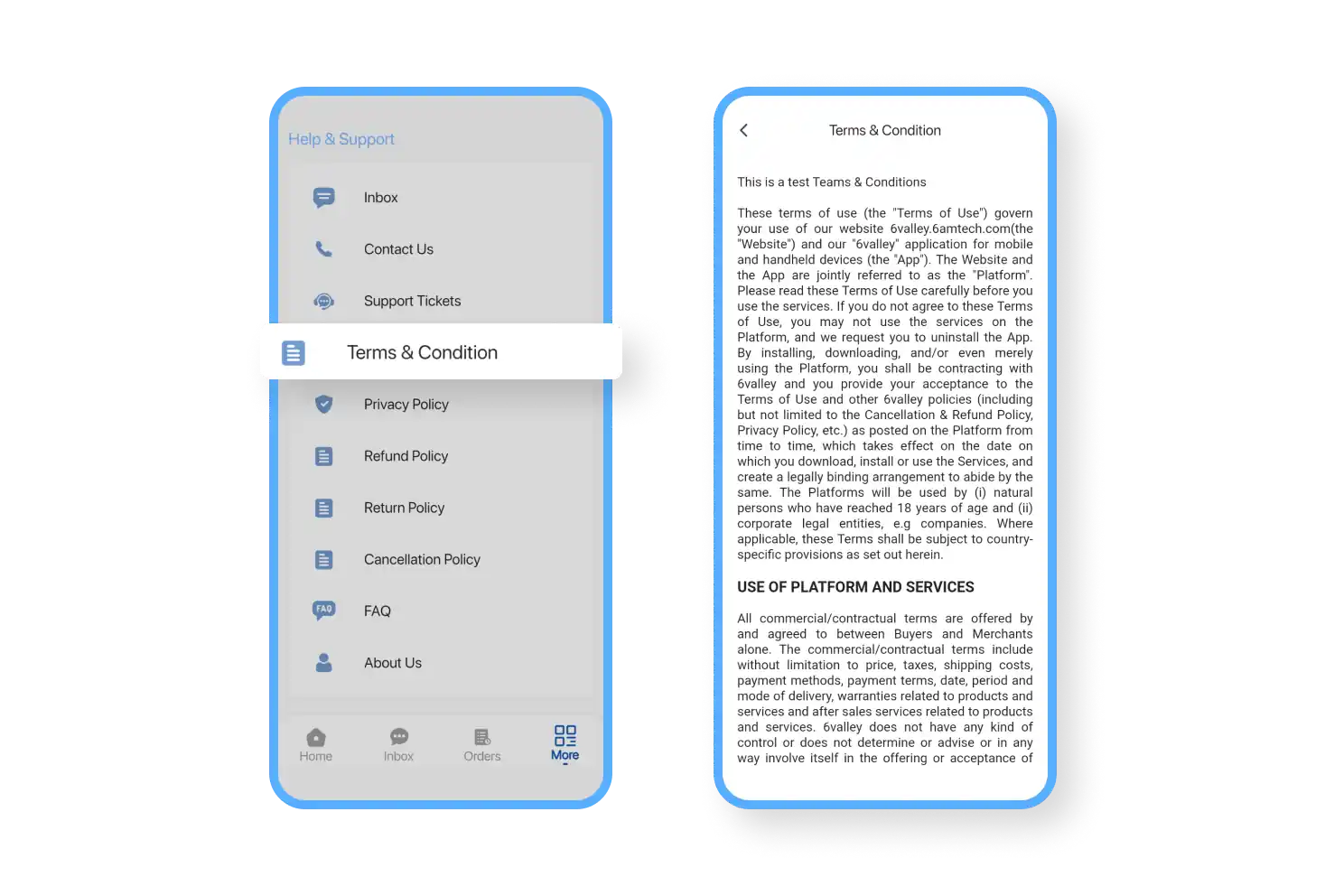
The customer app includes all legal pages like terms & conditions, return policy, refund policy, cancelation policy, etc. Users can read these to understand business rules and regulations.

When logging in to the seller panel for the first time, sellers can set up their shop and add all the information. This info includes the shop name, contact number, image, address and banner.

Sellers can temporarily close their shop or go into vacation mode from the seller panel. In both cases, customers will see the shop closed and can’t place orders from the user's website or app.

When seller-wise shipping method is enabled, sellers can choose a shipping method between order-wise, category-wise, and product-wise, update category & order-wise shipping cost, etc.

From the withdraws section of the seller panel, sellers can see all the withdraw request statuses sent to admin. They can also filter these requests based on different request statuses.

Sellers can view and edit their bank information from the business section of the 6Valley seller panel. This includes bank name, branch name, account number, account holder name, etc.

From the seller panel, sellers can add new items and details, such as product types, pricing, SKU, and search tags. Plus, they can upload product images and manage product SEO from here.

Sellers can quickly bring in lots of product data from different places. Using the provided template file and filling it out correctly, they can import those products into their stores in bulk.

Sellers can set product stock limits. Once products run low in stock, sellers can easily add more products and also have the option to delete or disable the status of those limited-stock products.

Sellers can manage their products’ reviews and filter reviews based on product, customer, status & date from the seller panel. They can also disable any product reviews from here.

From the seller panel, sellers can manage the products of their shop. They can add new products, filter products from list, change status, generate barcodes, edit or delete any product.

In the offer & deals section, sellers can create various coupons. They add a title, create a unique code, set usage limits, decide the discount amount & choose when the coupon expires.

The order section is neatly arranged, which helps the sellers easily locate orders according to their current status or filter them—whether they're pending, out for delivery, delivered, etc.

The seller can check details of an order, like its ID, status, payment method and more. They can also change the order and payment status and assign deliverymen (if self-delivery is on).

In the order management section of the 6Valley seller panel, sellers can view all refund requests they've received. They can also update the status of any refund request directly from here.

Sellers can easily sort through all orders based on their preferences. They can sort orders by order type, store, customer, or order placement date using the filter menu to find what’s needed.

When a customer places an order, an invoice is automatically generated. This invoice changes based on the order's status. Sellers can print or download these invoices from the seller panel.

On the order details page of the 6Valley seller panel, a "locate on map" button is available. Sellers can use this button to find out where customers want their orders delivered easily.

On order details page, sellers can choose the shipping method, whether self-delivery or through a third-party service. They can manually assign a deliveryman to ensure the order is delivered on time.

Sellers can manage their own deliveryman from the seller panel. They can add new deliverymen, set emergency contacts, and edit, delete & enable/disable a deliveryman.

In the section for managing deliverymen, sellers can see withdrawal requests from all their deliverymen. Sellers can review these requests and decide whether to approve or deny them.

All sellers have a centralized dashboard to get a complete view of their business, including overall statistics, seller wallet, withdrawable balance, earning statistics, top-selling products, etc.

From the seller panel, sellers can see Order Transaction & Expense Transaction tabs. They can see detailed information about their total sales & expenses and download or export this data.

In the product report section, sellers get a quick overview of their product stats and stock. The order report provides graphical and data-centric details about their orders and statuses.
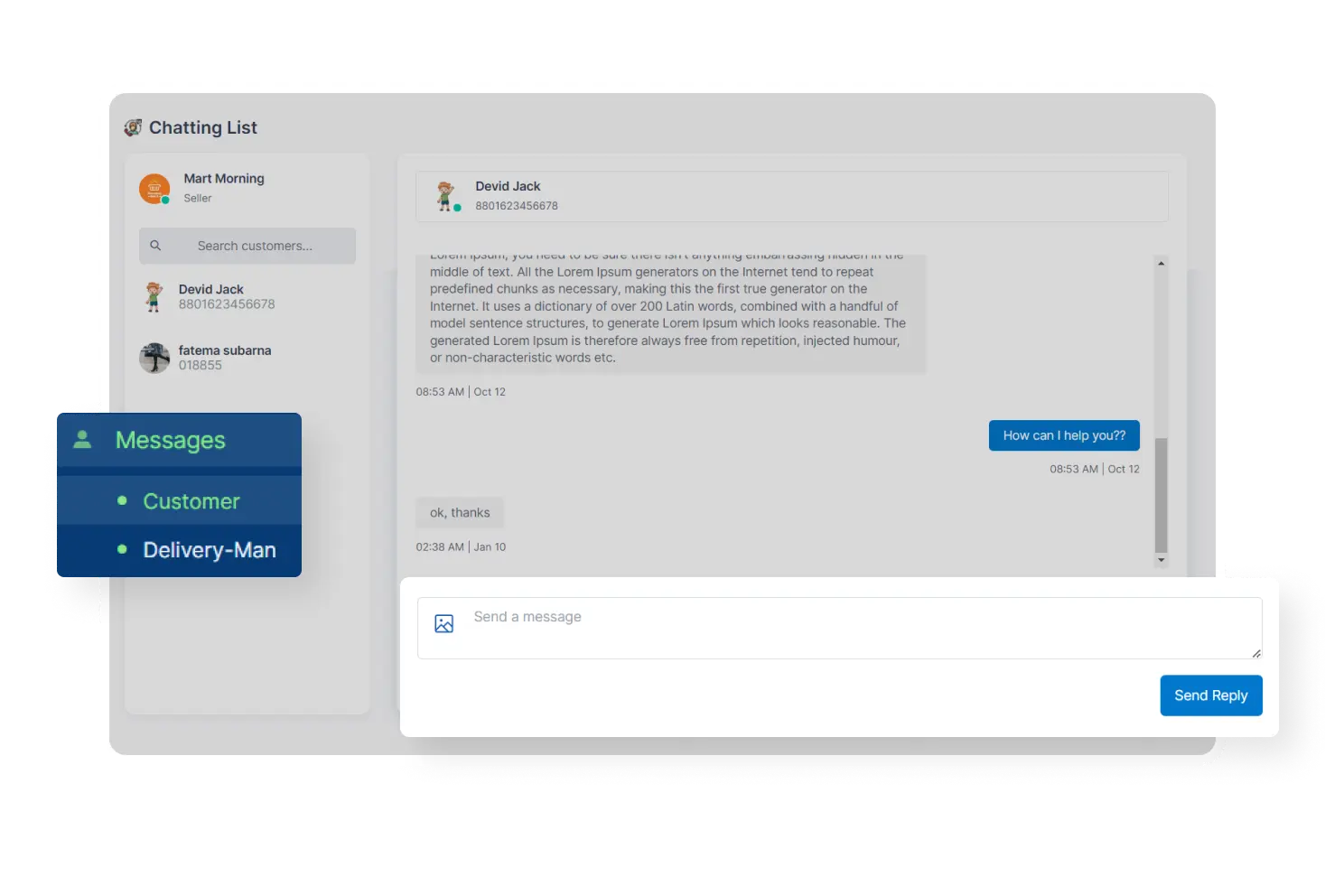
The help & support section allows sellers to search for customers & deliverymen and chat with them in real time to provide support to both parties for a smoother delivery experience.

Users can register themselves as sellers from the 6Valley Seller app by giving their shop details. Later, they can start their business by logging in to the panel after the admin’s approval.

Sellers can request for a password recovery from the seller app by tapping on the ‘Forgot Password’ feature on the login interface. They can recover their password afterward.

After successful login, sellers can set up their shop from the app without the help of the seller panel. Here, they can set up their shop name, number, address, upload shop image, etc.

Sellers can set up their own information, such as shop owner's name, address, bank details, emergency contact, etc. Sellers can edit or delete any information at any time.

Sellers can change their language preferences from the Seller app with automatic RTL adaptability in the case of relevant languages such as Arabic or Urdu.

Just like the seller panel, sellers can temporarily keep their business closed by turning the ‘Vacation Mode’ or ‘Temporarily Closed’ feature on.

From the 6Valley Seller app, sellers can see their wallet balance, transaction history, total earnings & expenses and request a withdrawal from the admin.

Sellers can enjoy the light & dark mode features in the 6Valley Seller app. This feature allows sellers to use the app according to their eye comfort.

Just like the seller panel, sellers can add new products, choose attributes, set quantity, discounts, and stock limit of a product from the 6Valley seller app.

From the shipping setting section, sellers can choose their preferred shipping method to deliver products, such as order-wise, product-wise, and category-wise shipping.

Sellers can see customer reviews in a list from the review section of the seller app. Sellers can also filter reviews according to customer name, date of purchase, etc.

Sellers can now generate orders manually from the 6Valley Seller app without the help of the seller panel. They can easily merge the online and offline orders with this feature.

Sellers can view the existing coupon list the admin and the seller added. They can also set up new coupons by selecting coupon type, just like the seller panel.

According to Google PlayStore’s requisition, there are important legal pages for authentication of the seller app, such as the terms and conditions page, privacy policy page, and others.

Like the seller panel, the seller app has a mobile-friendly dashboard where sellers can get a quick view of business analytics, completed orders, earning statistics, top products, etc.

Sellers can get notifications whenever a product stock is about to end. This allows sellers to be updated about their product limits in real-time from the 6Valley seller app.

Sellers can easily overview all orders from this section, such as pending, confirmed, packaging, etc. They can also filter orders, change order and payment status, and print invoices.

From the order details section, sellers can view customers' shipping location, change their address, assign a deliveryman, etc. This allows sellers to manage everything from the app.
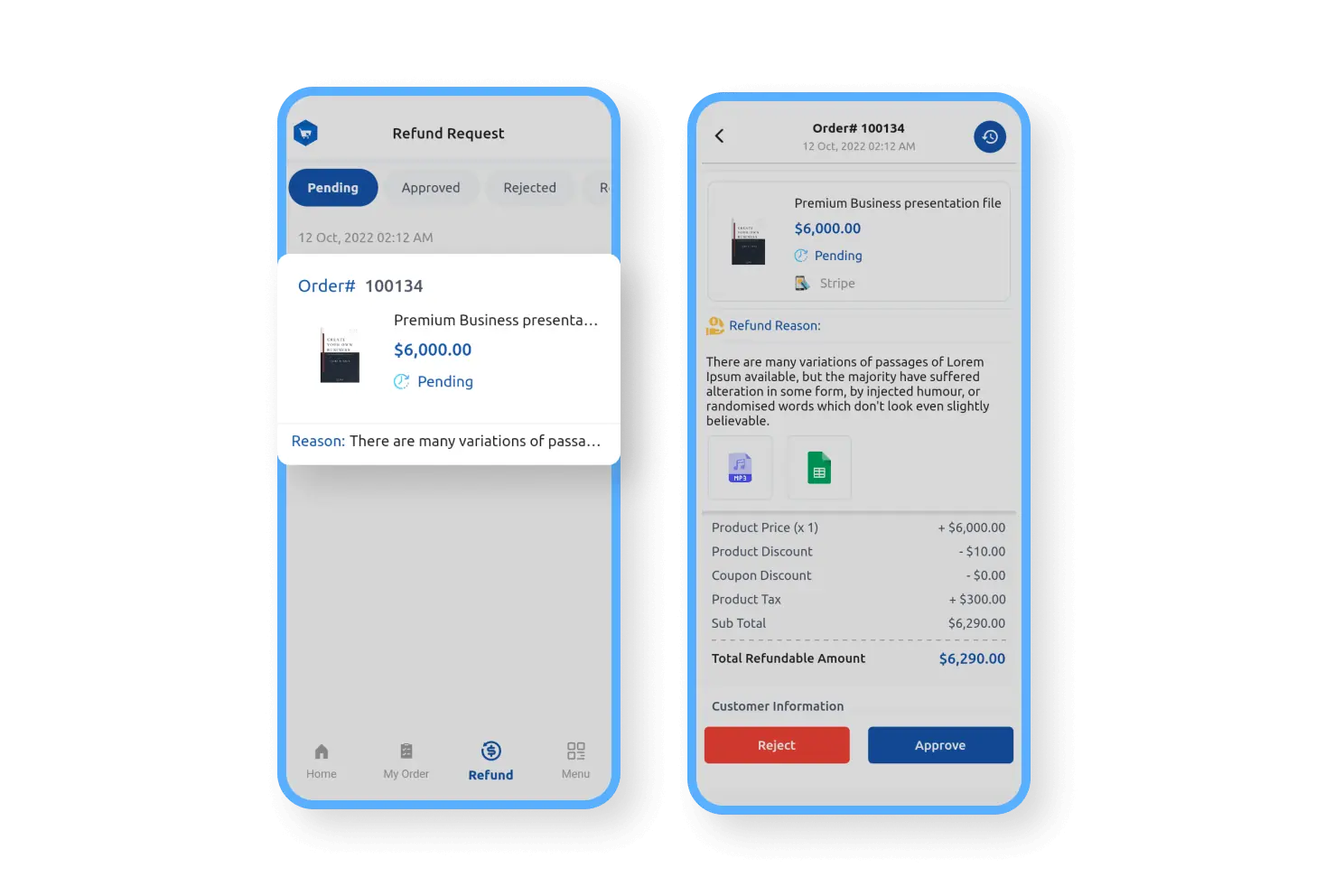
From the refund request section, sellers can track various customer refund requests and change the request status from the refund details page, such as pending, approved, etc.

The login feature of 6Valley Deliveryman app provides deliverymen a safe way to log in or sign up for their accounts. After that, they can access order details, chat live, receive notifications, etc.

Deliverymen can request a password recovery to the admin from the login interface of the 6Valley deliveryman app. With the help of the Admin, they can retrieve their account.

The 6Valley deliveryman app dashboard enhances all the deliverymen’s performance and efficiency by presenting order status, wallet info, and assigned deliveries to him.

The Order History feature on the 6Valley Deliveryman app allows delivery men to view all their deliveries and allows order filtration by assigned, out for delivery, paused, etc.

The Order Management feature on the 6Valley Deliveryman app allows delivery men to accept and prioritize deliveries. It helps them maintain order delivery management efficiently.

Deliverymen can change their availability status from the 6Valley deliveryman app. This allows sellers and admin to find out if the deliveryman is available for delivery or not.

The Wallet & Withdraw Request feature allows delivery men to manage their earnings and request withdrawals.

From the order details section of the 6Valley deliveryman app, deliverymen can see the order’s total payment & status, customers' live location, contact customers, etc.

Deliverymen can chat with admin and customers for any query or assistance from the 6Valley deliveryman app. This enables a smoother delivery journey for both customers and deliverymen.

The Order History feature on the 6Valley Deliveryman app allows deliverymen to view all their deliveries and allows order filtration by assigned, out for delivery, paused, etc.

Notifications in the 6valley Deliveryman app keep delivery men updated on order status, delivery schedules, and other important information. This improves communication and saves time.

Deliverymen can edit their profile information and change their name, email, location, profile picture, etc from the app. They can also edit the login information such as phone number & password.

The earning statement feature on the deliveryman app displays the details of the deliveryman's total earnings and payouts with a filter option, such as today’s, this week and this month.

The review feature of the 6valley Deliveryman app allows deliverymen to see the feedback on the delivery experience from customers. They can also save any customer reviews to see them separately.

Deliverymen can access the emergency contact section from the app that admin added from the admin panel. In case of any urgencies during delivery, they can easily contact the admin or seller.

For any technical issues, deliverymen can contact admin directly from the app via email and phone number. Both ways take deliverymen to their respective email and dialer app of their phone.

The 6Valley Deliveryman app is available in multiple languages, making it easy for deliverymen to navigate and use, regardless of their language preferences with a native experience.

The Dark mode feature in the 6Valley Deliveryman app provides a visually comfortable interface and reduces eye strain. It also enhances the app's aesthetics and improves the experience.
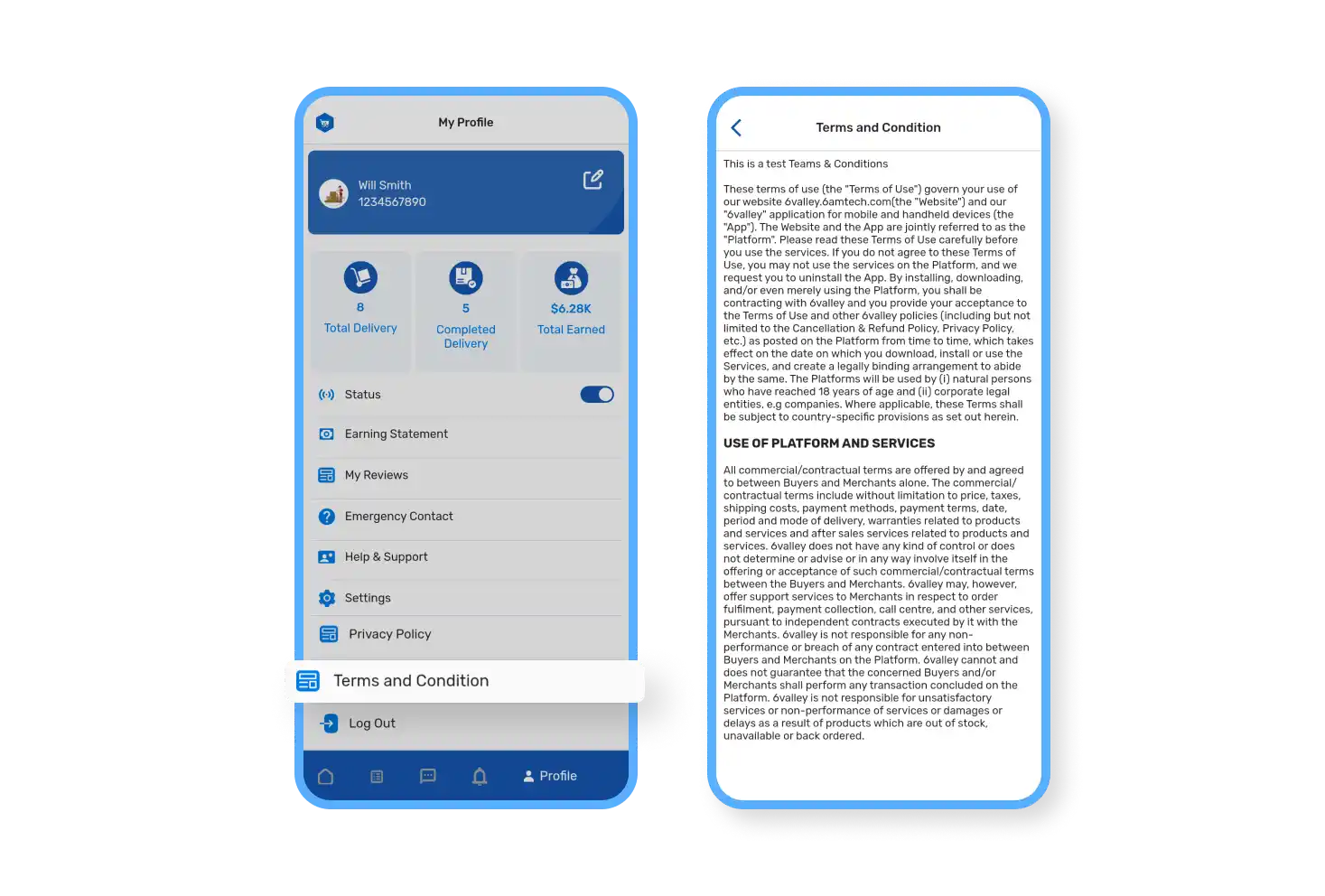
From the profile tab of the deliveryman app, deliverymen can see and read the legal pages of the business. Plus, this ensures deliverymen stay informed about any changes in the business's policies.
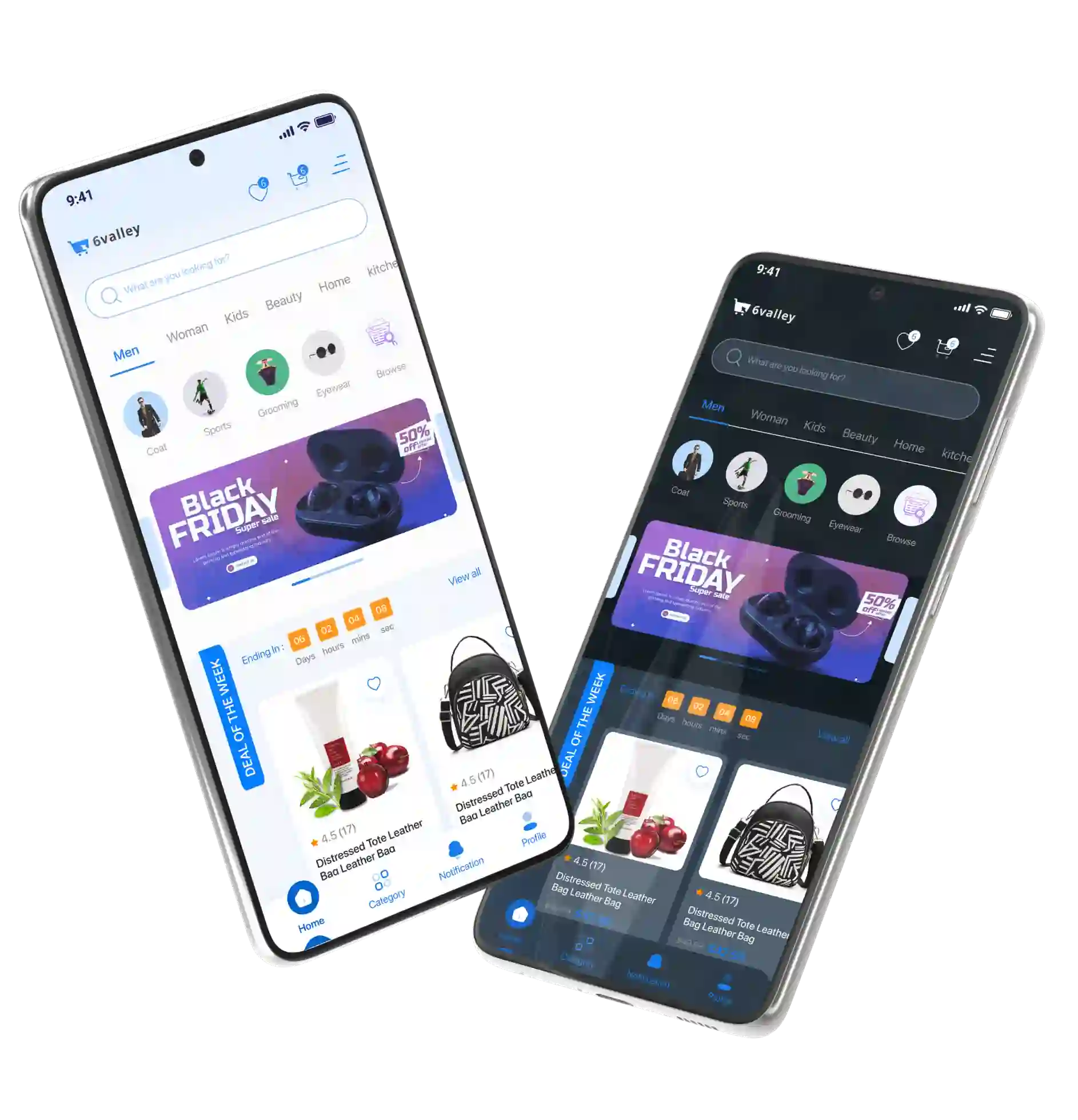
Experience eye comfort with 6Valley's light and dark mode options. Switch effortlessly between modes to reduce strain and enjoy a comfortable viewing experience.
Utilize your business fully with our top-notch resources. We’re here for 360-degree assistance with 6Valley.